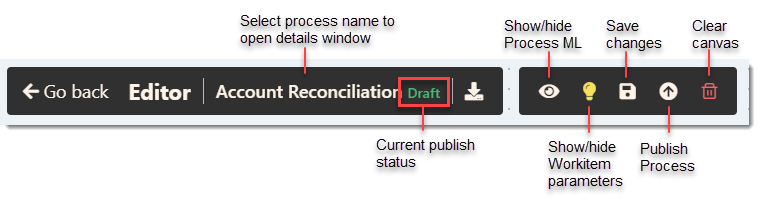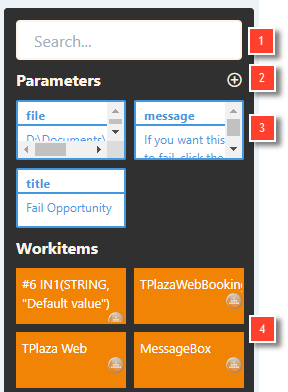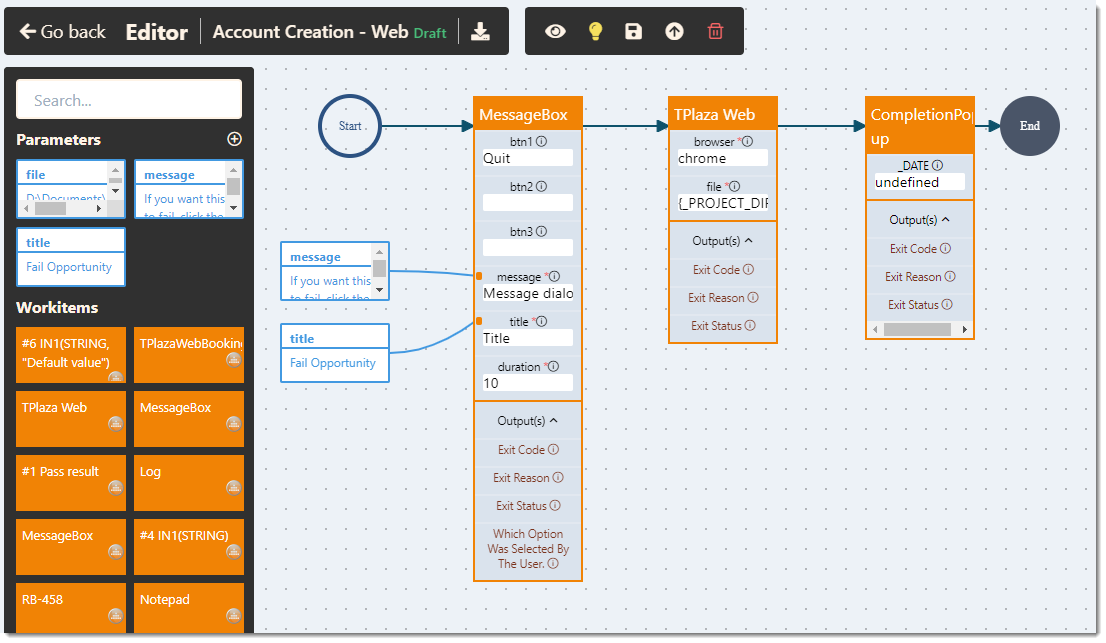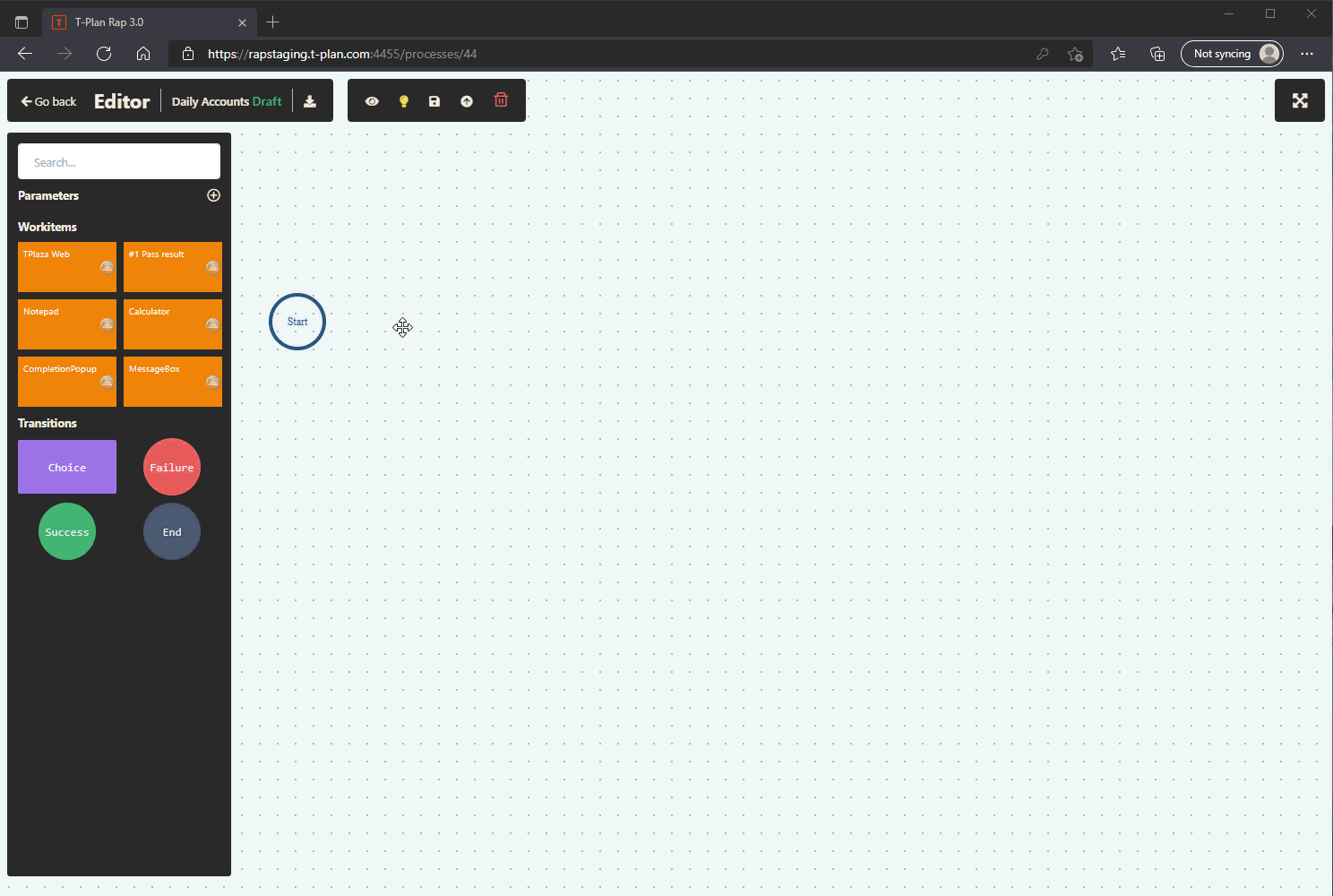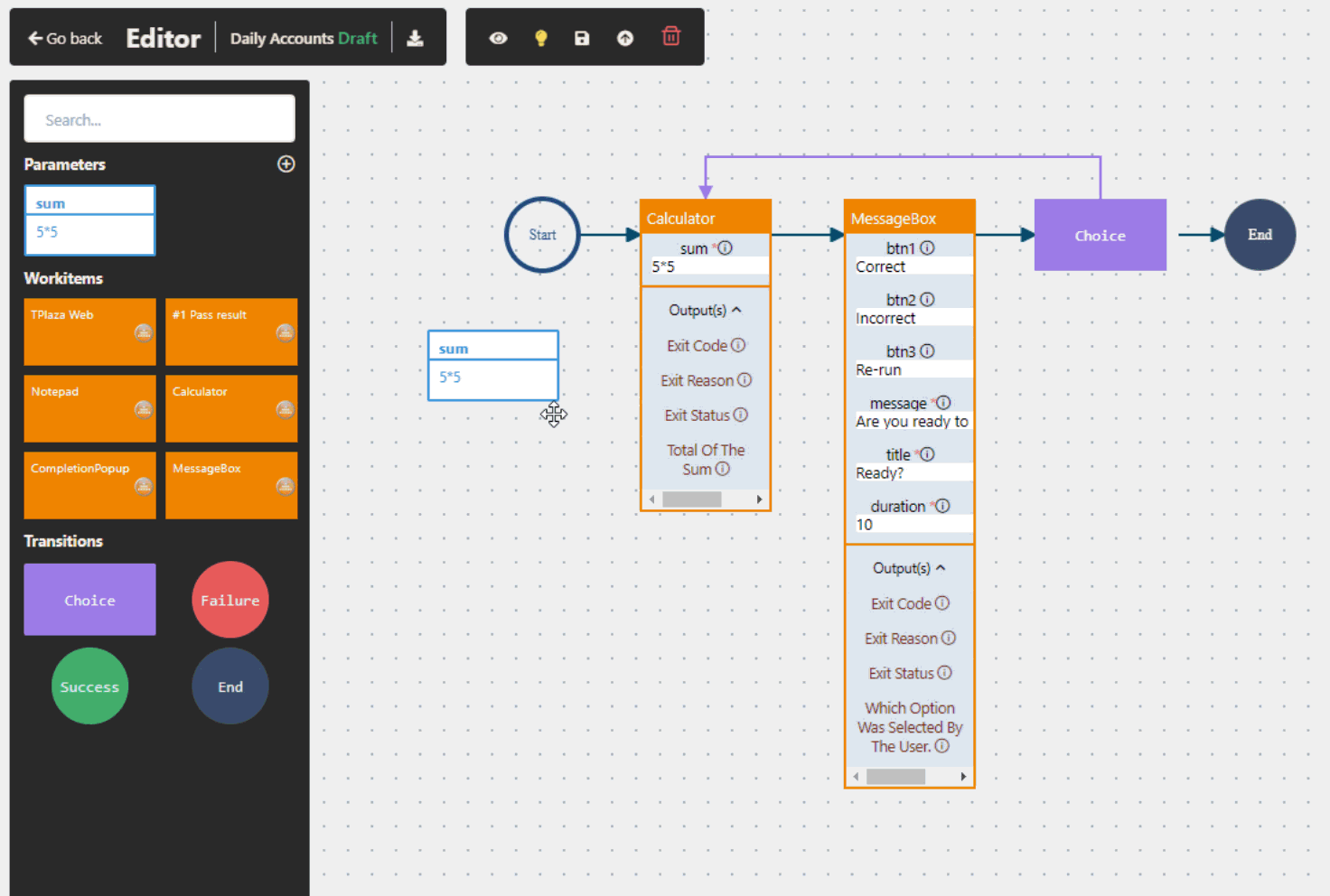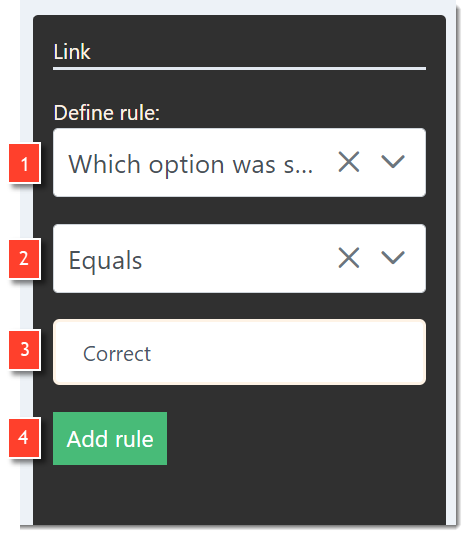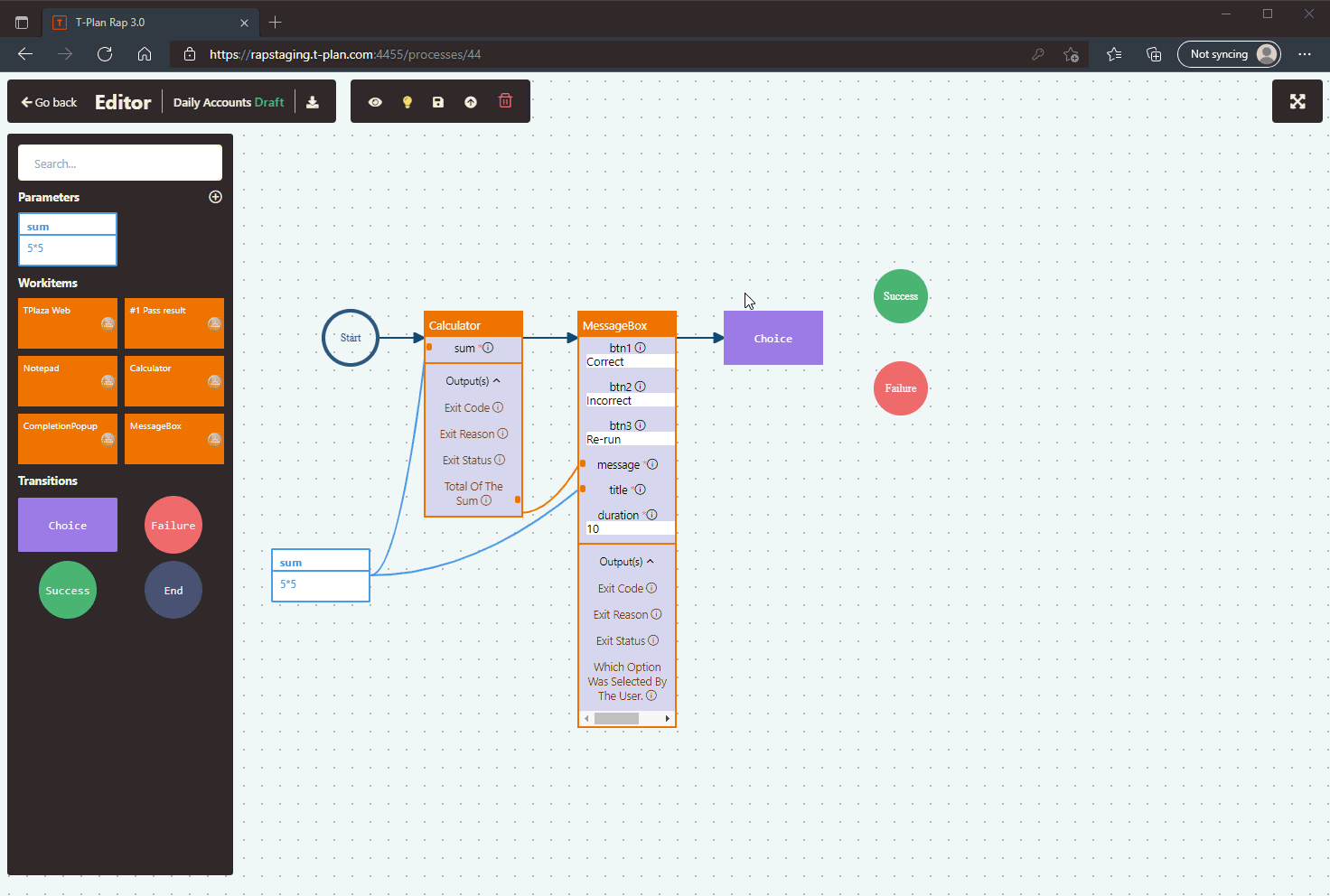Process Editor
The process editor allows you to define your execution flow using a drag and drop approach.
The process design relies on the presence of Workitems within your RAP. If you do not have any Workitems available please see here for details how to do this.
Process editor menu
Selection panel
The selection panel appears on the left side of the screen and displays all available (unarchived) Workitems that can be used within your Process.
To add a Workitem to the process simply drag it onto the canvas and then connect it where desired using the connector nodes. This is explained further below.
In addition to the listed Workitems, the selection panel also displays the possible end nodes along with the Choice option.
- Search panel - quickly search across all Parameters, Workitems and Transitions
- Add Parameter - Create a new parameter for inclusion within your Process.
- Process Parameters - Existing parameters available. Drag these onto the canvas to create relationships to Workitem inputs.
- Workitems - Available Workitems for inclusion. Drag these onto the canvas and create flow/relationships using the connector nodes.
Main Canvas
Dragging the Workitems onto the main canvas then allows them to be connected using the handles. You can define the flow of the Process using a 'simple to follow' view.
In addition, you can also drag any Process Parameters onto the canvas and tie those to the desired inputs in order to overwrite the default values with your preferred value.
When editing any of the Workitem parameters directly, you will be prompted to Save the changes when you click away from the field.
Save Changes
Remember to Save your Process using the Process menu after making any changes. Just selecting "Go back" may lose unsaved changes.
After saving any updates you will need to republish the Process before being allowed to execute it again. Republishing will also bump up the Process version number.
Connecting Nodes
Selecting an item on the canvas will enable the handles, allowing you to connect the item into your workflow.
Handles on the left hand side represent available inputs and those on the right hand side represent available outputs.
Before connecting input and output parameter nodes, the Workitem itself must first be connected to the downstream Workitem otherwise an error will be thrown.
Transitions
Choice Nodes
Throughout your Process you may wish to include 'choice' nodes to branch the execution flow based on the output or upstream activities.
The choice node should be added to the process in the same way as any other. In order to then define the 'decision' you should select the connector branch to present the choice rules panel on the right.
- Select the upstream variable to base the rule on
- Set the operator for the rule
- Enter the value you wish to query
- Add to confirm and save the rule
Publishing a Process
A Process remains in the "Draft" state until it is Published. A Process can only be executed once it is in the "Published" state.
If the Process is edited and resaved, it will also revert back to a Draft state until it is re-published. Doing so will also bump up the Process Version number as seen in the Processes table.