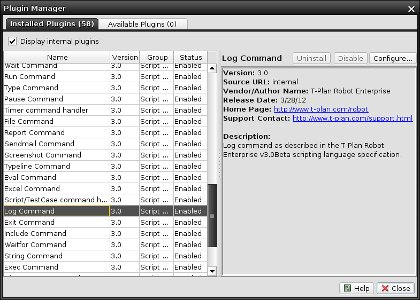Management of Installed Plugins
Already installed plugins are listed in the Installed Plugins tab of the window as is shown on the following picture. The list hides internal plugins by default. To get them displayed set on the Display internal plugins check box.
The plugin list shows the plugin name, version, group and status for each individual plugin. Selection of a plugin in the list populates the panel on the right with additional plugin details.
Plugin group describes the functional interface the plugin implements and provides a general hint on what the feature is like. For example, the plugin selected on the picture, Connect Command is an internal plugin belonging to the group of Script Commands. As the group name already indicates it provides functionality of the Connect scripting language command.
Plugin status may be either "enabled" or "disabled". Disabled plugins are invisible to the product (except the Plugin Manager) but they remain listed in the plugin map and may be enabled back any time.
External plugins may be disabled through the Disable button. This makes the plugin invisible for its plugin factory which provides instances of the feature whenever someone requests it. This however doesn't have any effect on any already created feature instances and an application restart may be needed. Though the restart is not forced by the window, it is highly recommended. The same applies to enabling of plugins.
Both internal and external plugins may be also disabled through installation of a plugin which identifies itself as delivering the same functionality. The Plugin Manager displays a warning on installation of such a plugin and disables the already installed one if user's response is affirmative. The only difference between internal and external plugins is that when the plugin gets uninstalled, the internal plugin is enabled back automatically.
If the plugin declares any configurable parameters, it may be configured through the Configure button. This is basically just a shortcut to the plugin preferences in the Preferences window and the parameters may be modified any time outside of the Plugin Manager window.
To uninstall a plugin simply hit the Uninstall button. This will permanently remove the plugin mapping from the plugin map. Though application restart is not forced after uninstallation, it is highly recommended to do so. Internal plugins cannot be uninstalled.