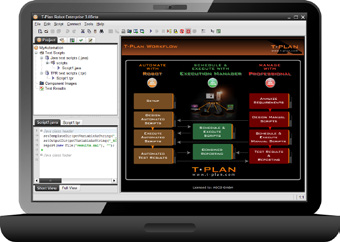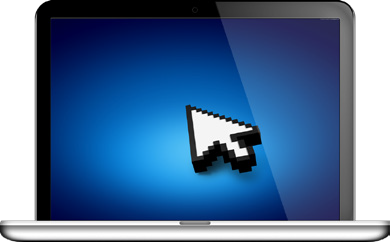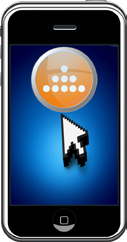Setting up the Environments
In the section we will explain a little about the different environment setups that are supported by T-Plan Robot. Understanding these options and having the correct environment setup will drastically reduce the learning curve.
Each of the setups below can be used in conjunction with a number of the connection methods available in the T-Plan Robot connection/login dialog. The key point is the end target
In each of the setups you must remember that Robot acts as the driver and therefore must have access to the target environment. This is generally achieved through either the local OS, VNC ADB or Screen Mirroring/Casting. Each of these connection types can be configured a number of ways depending on the locality and requirements.
Each supported conguration comprises of two systems:
- The Client System runs Java and T-Plan Robot.
- The system under automation is the same local machine, another remote or a virtual machine/device running a VNC server.
T-Plan Robot supports the desktop automation of 4 basic configurations:
Local Desktop Automation - Single Machine setupThis may be in the form of Virtual Machines, multiple desktops or direct access the to host OS itself. Such a direct setup is achieved through the use of the "Local Desktop" connection. T-Plan Robot is able to run entirely on a single machine for both the scripting and execution of automated scripts. By communicating with the underlying host operating system via Java no additional components or setup is required to automate the users desktop PC. Robot can then control every aspect of the host system through application of mouse and keyboard actions, exactly mimicking a real end user. During execution of scripts on the Local Desktop the actual mouse and keyboard should not be used as it will cause the script to pause. When connected using the "Local Desktop" method the Desktop Viewer will not display the live desktop, this is to avoid something known as "infinite mirroring". Instead, when interaction is required with the local OS the Robot UI will hide and return when the action is complete.
| |
Second Machine Automation - Dual Machine setupAn environment that consists of two machines is a classic client-server configuration, consisting of a client machine, and a stable dedicated target machine. This configuration is the recommended option for automation in the majority of environments. Essentially, T-Plan Robot is a VNC/RDP client which can connect to any VNC/RDP Server which is available on the network. This can be setup many different ways either on an internal network or even a WAN, provided that sufficient access rights have been granted. In a two machine setup there is no restriction on which operating system is used either on the client (Robot) machine or the server (target machine). It is also possible to mix the client and server operating systems if required, making it very easy to perform cross-platform automation from a single Robot instance. There are a number of different VNC/RDP Servers available for desktop environments, please see our Release Notes for a list of supported ones.
| |
Virtual Machines AutomationSingle machine with virtual OS instances involves one operating system running T-Plan Robot, with one or more virtual OS instances hosted in a virtual emulator (e.g. VMware, Parallels, VirtualBox, and Virtual PC etc.). In this instance, the virtual systems serve as the system under automation. The local OS needs to be capable of hosting virtual machines. In this case you can connect to the 'second' environment the same way that is described below as if it were separate physical machine, namely using the VNC or RDP connections. Configuration instructions:
| |
Multiple Desktops AutomationSingle operating system with multiple desktops. This scenario is limited to Unix/Linux systems, which support running of multiple VNC desktop instances on a single system. The machine in this case serves as both the client system and the system under automation. T-Plan Robot typically (but not necessarily) runs on the default system desktop (as is displayed in the picture) and automates a local VNC server instance running in a parallel desktop instance. The local OS needs to be capable of running multiple desktops (i.e. Linux). In this case you can connect to the 'second' desktop the same way that is described below as if it were separate physical machine, namely using the VNC connection. This configuration is fairly easy to set up:
|
Mobile Device setup
Firstly, it is important to understand that all of the main key features of Robot are applicable regardless of the target environment. Indeed, often the connection to a mobile device uses the same connection methods as a standard desktop connection. For example, you can connect to iOS, Android etc through a VNC Server installed on the device or alternatively you can utilize the "Local Desktop" connection alongside AirPlay mirroring to automate non-jailbroken iOS devices, however, once you are connected Robot is used in the same way as any other setup.
T-Plan Robot delivers cross-device, cross-platform automation on mobile or tablet devices:
• Non-Jailbroken (non-rooted) Apple iOS & Android devices • No source instrumentation (compile time) code required • Windows Mobile, Windows CE, Blackberry all supported • Use same script, same setup with simulators or emulators |
Setting up of mobile devices is sometimes seen as the trickiest, this however is often just down to the fact that different devices, of different OS versions, under different states (rooted, non-routed, etc) each have different options and setup instructions.
In summary the following matrix represents the varying options:
Device OS | Rooted/Jailbroken | VNC | USB | Mirror/Cast |
|---|---|---|---|---|
iOS | YES | YES | YES | YES |
NO | NO | YES | YES | |
Android | YES | YES | YES | YES |
NO | YES | YES | YES | |
Windows Phone | NO | NO | NO | YES |
Blackberry | NO | YES | YES | NO |