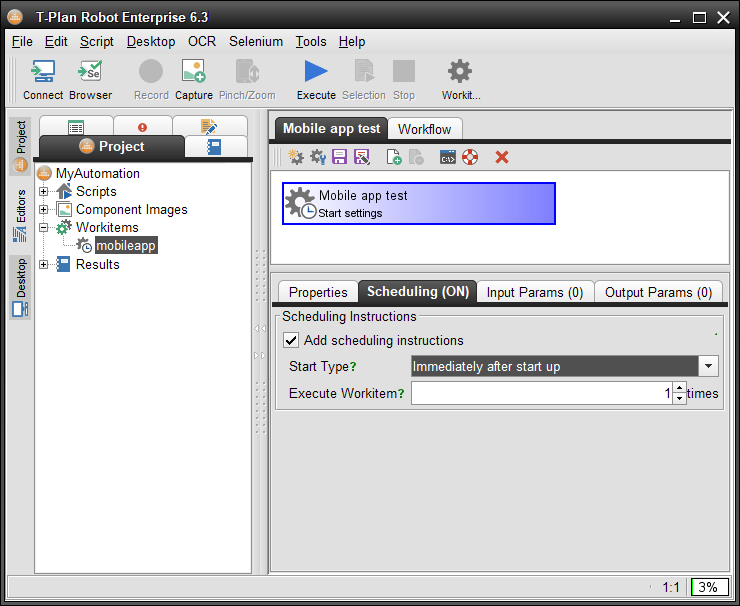Create Workitem
Workitems (formerly called schedules) are physically stored as XML files in the schedules/ folder of your project. As scripts are referenced through relative file paths they will remain functional when the whole project is moved or renamed.
Create an empty workitem
Suites may be easily created and maintained through the Workitem Editor tool. To create a workitem do one of the following:
- Right click the Workitem node in the Project View and select "Create workitem..." in the context menu.
- Click the Workitem tool bar button.
- Select Script->Workitem in the main menu.
The blue rectangular object subtitled "Start settings" represents the top level workitem object. The tabbed pane at the bottom provides access to the workitem attributes:
The Properties tab contains the "Report Details" section which configures how the workitem report is created:
- The "Save report to" drop down is by default set to store the report to a unique folder under the project report location. This is a recommended setting because it displays the reports under the Results node of the Project View. The other drop down option allows to customize the target report file.
- The "Use custom XSL" field allows linking the report with an external XSL file. The report itself is an XML file which links to an Extensible Stylesheet Language (XSL) file to enable viewing in any XSLT compliant web browser. You may customize the XSL file to modify the report appearance and link it through this option.
The Scheduling tab allows to set the "Start Type" property. It defines how the workitem should be started (see Execute Workitem for start up options):
- Immediately after start up - Start immediately without any delays.
- After the specified delay - Start after the specified timeout.
- Regular schedule (cron) - Executing repeatedly at scheduled intervals. It can be used for scheduling such as for example "execute the scripts every Monday at 10pm". In this mode the workitem will not stop after the tasks are executed but it will keep running until it gets stopped or the Robot process gets terminated.
- At the specified date - Start at the specified date and time.
The Input Params tab defines optional parameters required to execute the workitem. These are exposed to workitem scripts in form of variables (see Variables document for the basics and the Var and Varg commands).
- When the workitem is started manually from the GUI a pop up window requesting the parameters will be displayed.
- For unattended automation (such as through the -r/--run CLI option) the parameters may be injected using the -v/--variable and --variable-session options.
The Output Params tab defines optional output parameters, i.e. variables created by the workitem scripts which are to be exposed to external processes such as the T-Plan RAP.