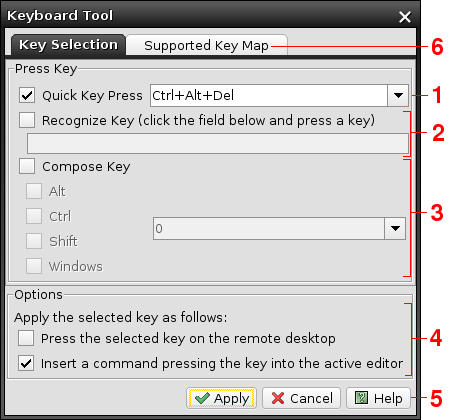keybrowser
Keyboard Tool
The Keyboard Tool allows to select a keyboard key and press it on the desktop and/or create the corresponding Press command or a press() Java method call in the current script. This tool replaces the Key Browser window and the Keys tab known from the 2.x releases. To open the window select Tools->Keboard Tool or click the icon on the tool bar. The window is also available through the Press command property window.
The key can be selected in three ways:
- The Quick Key Press drop down allows to select one of the often used system keys.
- The Recognize Key field generates the key text from a pressed key. Simply click the field, press the target key on your local keyboard and the field displays its textual representation in the Press command format. Be aware that the field can't display all key combinations because some of them are filtered out either by the OS or by the Java environment itself.
- The Compose Key controls allow to create the key from scratch using the modifiers (Alt, Ctrl, Shift, Windows) and the key code. The drop down is populated with all keys supported by the local Java.
The remaining components define what is to be done with the selected key: - The Options group selects whether the window should press the key on the remote desktop and/or create the corresponding Press command or the press() Java method call in the current script.
- The Apply button performs the selected option or options and closes the window.
The last component is the Supported Key Map tab (6).
It contains a table of the keys listed in the Compose Key drop down together with their internal Java keysym codes.
Though selection of a key in the table can be also applied using the Apply button this table serves rather just for debugging purposes and to maintain the UI compatibility with the 2.x releases.