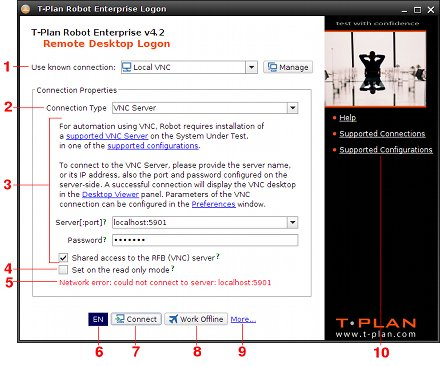login
Login Window
The Login window provides one of the three possible ways of connection to a desktop which represents your environment, for example to a VNC server. The window displays when:
- T-Plan Robot Enterprise is started in the default mode without the c/-connect the --nologin CLI options,
- T-Plan Robot Enterprise is started with the c/-connect and the connection either fails or the log in parameters are incomplete,
- The Desktop -> Connect Desktop or Desktop -> Reconnect Desktop item is selected in the application GUI menu.
The window consists of the following elements:
- The Use Known Connection drop down is supported since v4.2. It allows to populate the parameters from a known connection stored in the Connection Manager tool.
- The Connection Type drop down allows to select client (protocol) for the desktop connection. For details about default supported connections and environments read the latest Release Notes document.
- The connection type specific parameters are located in the central part of the window. These controls are created dynamically based on the client request and they are likely to vary for particular client selected in the drop down. The are usually fields for desktop server host name and port (provided that the connection is realized through TCP/IP), authentication credentials (user name, password) and other protocol specific parameters. Follow the link in the client description for particular client parameter details.
- The Read only check box allows to activate the Read-Only desktop mode. It is a client independent GUI feature which prevents all local keyboard and mouse events from being sent to the connected desktop. It should be on when you connect to a desktop which someone else is already using and you don't want to interfere with it, for example when you want to view progress of automated testing in process executed on the desktop by another process. This mode can be switched on and off any time through the Read-Only menu item or tool bar button.
- The Error Field becomes visible on an unsuccessful connection to the specified environment and displays the error message.
- The Language drop down allows to select the GUI language. As change of the display language requires restart of the main GUI window, the drop down is enabled only on the application start up and it is disabled when the Login Dialog gets invoked from the main GUI window. Though there is only English by default, there might be additional language packs available in the future.
- The Connect button initiates connection to the desktop using the selected client and parameters. If the client succeeds, the Login Window gets disposed and the main GUI window shows up with the desktop viewer component displaying image of the connected desktop. If the connection fails, an error message is usually displayed in a new message box and the Login Window remains displayed.
- The Cancel button cancels the window. On the application start it is titled Work Offline and it bypasses the desktop connection process and displays the main GUI window in offline mode (with inactive desktop viewer). It has the same function as the --nologin CLI option. Connection can be then initiated later either using the menu items described above or through execution of a Connect command from a script.
- The More... link opens up a menu of more start up actions:
- The Reset to factory settings item renames the tplanrobot.cfg configuration file in the user home folder to tplanrobot.cfg.bak and restarts the application. This option may help when Robot fails to start for an invalid configuration value.
- The Change the Look & Feel allows to select one of the 16 available Look & Feel schemes (skins).
- The Help section provides links to relevant documents.