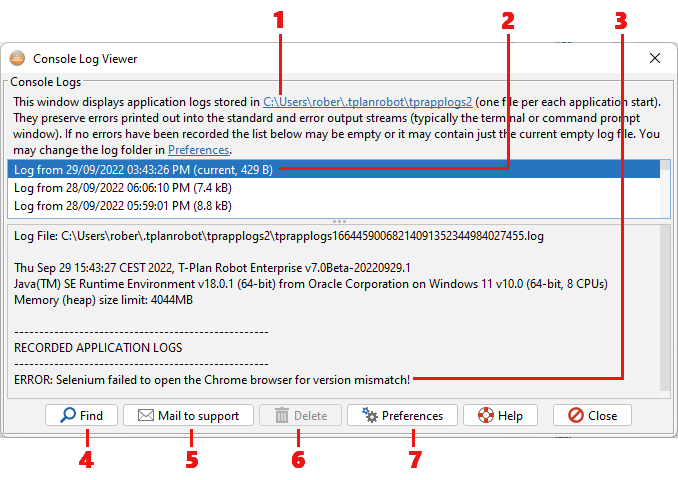logviewer
Log Viewer
The Log Viewer window manages T-Plan Robot Enterprise log files. The log captures all standard and error text output produced by the Robot application. This log facility should not be confused with the script execution log which serves a different purpose and its content is different.
Each Robot application start creates a new log file. The file is however preserved only if at least one application log gets recorded. Empty log files (meaning log files with no content besides the log header) are deleted automatically when the Robot instance is closed. The log files are stored as follows:
- Robot 7 and newer stores the logs to the
<userDir>/.tplanrobot/tprapplogsfolder by default. The location is configurable in the Preferences. - Robot 6 and older uses the
<tempDir>/tprapplogsfolder where<tempDir>is the temporary file directory provided by the underlying OS. Be aware that the OS may delete the logs at any time, for example when on a system restart (the/tmpfolder on Linux/Unix) or when a clean up of temporary files is requested (Windows).
Each log file name consists of the tprapplogs prefix followed by a time stamp (the number of elapsed milliseconds since 01/01/1970). This name convention ensures that the log file list sorted by name is also sorted chronologically.
- The header pane provides an overview with a link to the current log folder. Select the link to open the folder in the system default file browser such as Windows Explorer on Windows.
- The log file list shows all available log files sorted chronologically (the newest log first). The log file used by the current Robot instance is highlighted as "current".
- The log viewer displays contents of the currently selected log file. Each log consists of a log header with the information about the start date, T-Plan Robot Enterprise version, the Java/OS identification and the maximum memory (heap size) that the Robot instance is allowed to allocate. The header is followed by the "RECORDED APPLICATION LOGS" section which lists all captured console logs in the chronological order.
- The Find button allows to search the currently displayed log for a string.
- The Mail to T-Plan button opens the default system mail client and prepares an E-mail message with the current log file contents to be sent to the T-Plan support. Should you experience an internal error use this control to send the data to T-Plan for evaluation.
- The Delete button deletes the selected file or files. The current log can't be deleted.
- The Preferences button leads to the preference editor where you choose a custom path for the logs (since Robot 7).