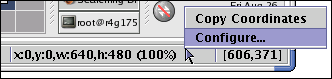statusbar
Status Bar
Contents:
1. Overview
2. Desktop Update Field
3. Coordinate Field
1. Overview
Status bar is a GUI component located at the bottom of the T-Plan Robot Enterprise main window. It consists of three independent fields:
- The leftmost field is a public area where other application components display logs and error messages,
- The middle field provides coordinates of the most recent desktop image update. See the Desktop Update Field chapter for more.
- The rightmost field displays pointer of editor caret coordinates. Read the Mouse Coordinates Field chapter for more.
2. Desktop Update Field
The field display coordinates of the last significant rectangular update of the desktop image displayed in the desktop viewer. Note that there are generally many update messages received from a desktop server. If your desktop displays a clock, there's at least one update per second as the seconds change. Also there's a cursor which is usually blinking and generating many tiny image updates. As users are usually interested in much larger updates caused by new windows etc., the field is set to display just updates greater than a certain size. The default minimum displayable update is set to 10% of the image pixels. To configure the limit go to Preferences and select the Appearance->Status Bar tree node. Alternatively right click onto the status bar and select Configure in the popup menu as is shown on the following picture.
You can use the coordinates to define expected update area with the Waitfor command. If you select Copy Coordinates in the popup menu, the coordinates in the format required by Waitfor will be copied into the clipboard. You can then use Ctrl+V or select Paste to paste them into your script editor.
3. Coordinate Field
This is the rightmost field on the status bar. Its content depends on where the focus is:
- When the focus is in the desktop viewer, it displays coordinates of the mouse pointer in the remote desktop and in Read Only mode also color of the pixel under the mouse pointer in form of hexadecimal RGB values (#RRGGBB). This is useful for the Mouse command and for debugging of color changes. The field can display either absolute or relative (percentage) coordinates. To configure the display format go to Preferences and select the Appearance->Status Bar tree node. Alternatively right click onto the status bar and select Configure in the popup menu.
- When the focus is in a script editor, the field displays the caret position in the text in the form of <line #>:<char #>.